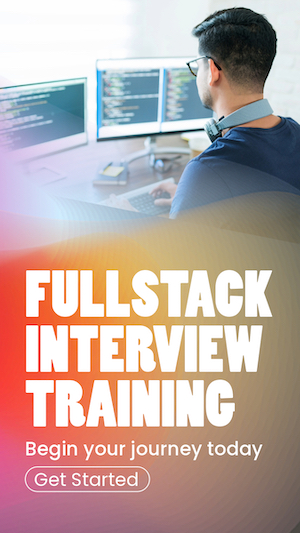Handling user input and forms in React
Just like any other web application, in React Js, the primary ways to interact with users are through forms and user input. In this article, I will guide you through handling user input and forms in React JS with detailed explanations and code examples.
Introduction to Forms in React
In HTML, form elements such as
Creating a Simple Form
Let's start by creating a simple form with an input field for a user's name:
import { useState } from "react"
export const Input = () => {
const [value, setValue] = useState()
const handleInputChange = (event) => {
setValue(event.target.value)
}
const handleFormSubmit = (event) => {
alert("You entered : " + value)
event.preventDefault()
}
return (
<form onSubmit={handleFormSubmit}>
<label>
Name: <input type="text" value={value} onChange={handleInputChange} />
</label>
<input type="submit" value="Submit"/>
</form>
)
}
In the above example, the
Handling Multiple Inputs
When handling multiple controlled input elements, you can add a
import { useState } from "react"
export const SignupForm = () => {
const state = {name: '', subscribe: false}
const [value, setValue] = useState(state)
const handleInputChange = (event) => {
const target = event.target
const value = target.type === 'checkbox' ? target.checked : target.value
setValue((oldValue) => {
return {...oldValue, [target.name]: value}
})
}
const handleFormSubmit = (event) => {
alert(value.name + " -> " + value.subscribe)
event.preventDefault()
}
return (
<form onSubmit={handleFormSubmit}>
<label>
Name: <input type="text" name="name" value={value.name} onChange={handleInputChange} />
</label>
<label>
Subscribe: <input type="checkbox" name="subscribe" checked={value.subscribe} onChange={handleInputChange} />
</label>
<input type="submit" value="Submit"/>
</form>
)
}
In this example, the
Also, please pay attention to how I update the state in every input change. The
Validating Form Input
Form validation is crucial to prevent invalid data submission. Let's modify the previous example and include some form validation.
import { useState } from "react"
export const SignupForm = () => {
const state = {name: '', subscribe: false, errorMessage: ''}
const [value, setValue] = useState(state)
const handleInputChange = (event) => {
const target = event.target
const value = target.type === 'checkbox' ? target.checked : target.value
setValue((oldValue) => {
return {...oldValue, [target.name]: value, errorMessage: validateInput(target)}
})
}
const validateInput = (target) => {
if (target.type !== 'checkbox' && /\d/.test(target.value)) {
return 'Name should not contain numbers'
}
}
const handleFormSubmit = (event) => {
if(!value.errorMessage){
alert("Form submitted")
}
event.preventDefault()
}
return (
<form onSubmit={handleFormSubmit}>
{value.errorMessage && <p>{value.errorMessage}</p>}
<label>
Name: <input type="text" name="name" value={value.name} onChange={handleInputChange} />
</label>
<label>
Subscribe: <input type="checkbox" name="subscribe" checked={value.subscribe} onChange={handleInputChange} />
</label>
<input type="submit" value="Submit"/>
</form>
)
}In the above example, I validate the name to avoid any digits. If the name contains digits, a message is displayed on the top, preventing the user from submitting the form.
Handling Form Submission
Typically, form data is sent to a server when a form is submitted. That is done using either a
const handleFormSubmit = (event) => {
fetch('saveSubscription/', {
method: 'POST',
body: JSON.stringify(value),
headers: {
'Content-Type': 'application/json'
},
})
event.preventDefault()
}
Note that I Stringify the state value using